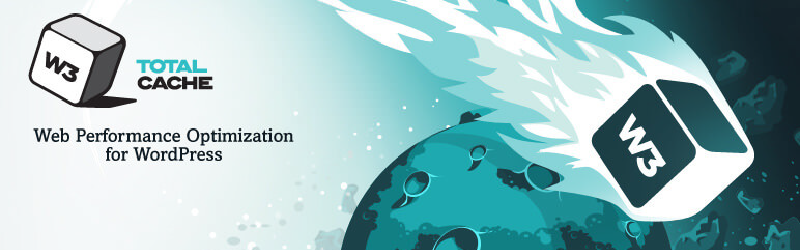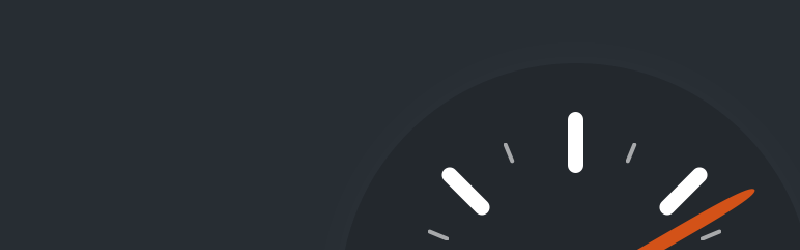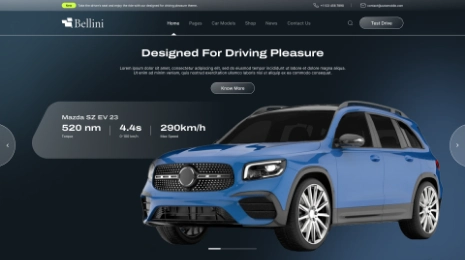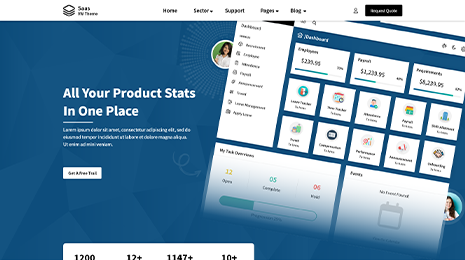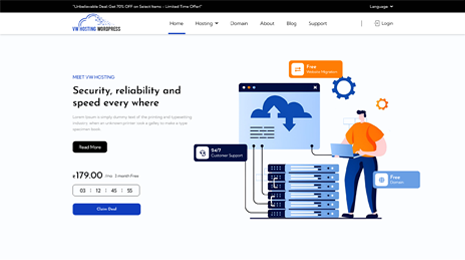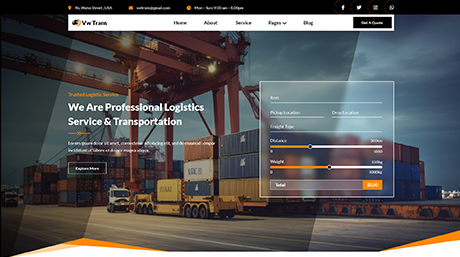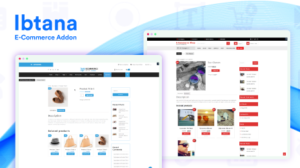Is your website taking time to load on the browser?
or it displays the same older version of the website for a long?
It may be because of the cache memory issue. It’s a fact that website performance relies on page load speed. Speed is an important factor in providing a better user experience. If the webpages are taking time more than 3 seconds to load, the visitors leave the site.
As per the statistics, 40% of visitors leave the website due to irritating page load issues. For boosting a website’s speed and executing your website smoothly, troubleshooting by clearing the cache is the most recommended solution.
In this blog, we will be conversing about how to clear your WordPress cache. Prior to that, let’s understand some basic points covered in the blog.
- What is cache?
- How does caching work and when to clear your WordPress cache?
- Types of web cache.
- How to clear your WordPress cache?
- What are the best WordPress cache plugins?
What is cache?
Basically, cache is a huge concept that cannot sum up in one or two sentences. Still, you can call it an application that stores a subset of data. Cached files are scripts, images, and other media files stored on your system that are created when you visit any website or unlock an application for the first.
How does caching work and when to clear your WordPress cache?
As you open different sites and use various applications, multiple cache files (static HTML pages) build up in your browser. So when any user sends any kind of query to the WordPress site, the server showed the results that are stored on the user’s browser instead of fetching results from the central database.
It affects website and browser performance badly. Also increases the page loading time.
As the cached files are static, it does not contain any updates. That is why it is necessary to clear the cache memory from time to time.
Types of Web Caches
Web caches come in a variety of types. Each cache has advantages and functions with a certain data type.
The amount of data requests need to load your website is decreased by the simultaneous operation of these many caches. This ultimately speeds up your website as a whole.
The process of clearing the cache includes steps like explaining in detail about both the Clearing cache using plugins and Clearing the cache without plugins. The web cache types are-
- Site cache: To speed up page loads, the site cache caches outdated versions of your website’s pages. You may manually remove the site cache or provide an expiration date for the pages of your website as the owner.
- Browser cache: HTML pages, CSS files, and other media are stored in the browser cache of web browsers. Browser caches may be cleared by users, not website owners. Additionally, many browsers contain routines for clearing their caches.
- Server cache: Cache data on your website’s server is referred to as a server cache. It also takes advantage of object and opcode caching, as well as content delivery networks (CDNs). You can also read our blog ‘A Step By Step Guide To Help You Setup A WordPress CDN‘ for more information.
It is necessary to clear each kind of cache independently. Knowing how to accomplish this will make it easier for you to make sure that website updates and modifications are made.
What is meant by clearing your WordPress cache?
Clearing your WordPress cache is all about removing the files that were only temporarily preserved in your cache data layer. When you clear the cache on your website, browsers will load the most recent versions of your website pages and utilize those to construct new cache data after you delete your cache.
The permanent data on your website is not removed when you clear your cache files. Only the previously stored screenshots of your website pages are deleted.
In which situation you need to clear a WordPress cache?
There are various situations where you specifically need to reset and clean your WordPress cache. Cleaning your WordPress cache on a regular basis is part of good web hygiene and the best practice to maintain website performance.
- If you are viewing the old site design after making the changes in the designs
- If you are seeing the old images while you have changed the images on the website
- You have migrated your website and experiencing poor behavior.
- You have updated the theme and plugins installed but are unable to experience the effect after the updates.
- If you have changed the design or web content but viewing the older one.
In all these situations, you are expected to clear your WordPress cache and experience the updations. If you are applying any change, it must be seen on the screen. So it’s time to clear your cache and release some space for the updations.
How to clear your WordPress cache?
let’s help you to clear your WordPress cache in just 3 easy steps.
Clear cache in a web browser
You must first clear the cache on your web browser to speed up loading times. The majority of web browsers save static page material like stylesheets, JavaScript, pictures, and other website assets.
However, occasionally web browsers could be unaware that a web page has changed. They load the page from the cached copy that is already present in your browser rather than requesting a new copy.
To clear your WordPress cache
In Google Chrome, select More Tools » Clear Browsing Data from the menu by clicking on the menu symbol.
When you do this, a popup window with a selection of the items you wish to delete from the cache appears.
Check the option “Cached images and files” and hit the “Clear browsing data” button to
empty the cache.
You’ve now successfully cleaned the cache in your browser. You may check your WordPress blog to see if the updated version of your website is loaded.
Continue to the next techniques in this post if you are still having trouble viewing the modifications you made to your website.
Delete the cache with the assistance of WordPress Plugin Cache.
You’ll need a WordPress cache plugin to speed up your WordPress website.
There are several caching plugins for WordPress, and most of them feature a “delete cache” or “clear cache” button on the settings page.
Compare the best three WordPress Cache plugins as-
WordPress Cache Plugins
There are a number of both free and paid plugins available in WordPress. The three well-known caching plugins are.
Best WordPress cache plugins Depending on your requirements and budget, you may choose the ideal plugin for your website.
- WP Rocket
WP Rocket (https://wp-rocket.me/) is one of the leading WordPress caching plugins. It functions well. It is quick. The Clear Cache button in particular is present here to delete the cache.
All you have to do is go to the WP Rocket settings page, where the “Clear Cache” option is located just to the right of the main dashboard. Toggle it. Well done! The cache has been emptied.
- W3 Total cache
Many of the caching plugins on the market provide you control over all of the caching options available in your internet browser. One of these is W3 Total Cache.
Click Save Settings and Purge Cache after navigating to the page cache, object, database, browser, CDN, reverse proxy, and opcode caches and configuring each one as desired. Click the button to clear the cache even if you don’t make any changes. Functions like magic.
- WP Super Cache
A function to manually or automatically clear cache is included in the WP Super Cache (https://wordpress.org/plugins/w3-total-cache/) plugin. By selecting the Delete Cache option on the Easy tab of the main Settings page, you may manually purge the system.
There are two more settings you want to activate under the Advanced tab.
When a post or page is published or changed, the first thing to do is clear all cache files.
By default, the plugin turns off this option. The issue of needing to clear the browser cache each time you publish a new article is solved if you keep it enabled.
Additional homepage inspections are the second. (However, these do not eliminate the requirement that you clear it if you make modifications or updates.)
Clear Server Cache
Access to your server cache is handled differently by different web hosts. A good host will give you a copy of your website.
For your convenience, some web hosts offer their own caching plugins, while others allow you to access this functionality through cPanel.
Others permit you to do it directly from your WordPress dashboard.
When you’re troubleshooting website difficulties and all other caching methods have been tried, you often employ deleting your server cache.
For the most part, utilizing a plugin to clear your cache may take care of any caching issues you may have if you’ve made any modifications to your website, especially if they were primarily cosmetic. Server-side caching consists of-
HTML- WordPress has an arrangement to keep your website elements in many places. The server creates the requested page based on the HTML code when a web browser requests it. Thanks to HTML caching, browsers can reuse these pages. They do not need to start from the beginning each time to develop the page.
PHP – PHP pages must be assembled through compilation. In order to avoid compiling the code again, the pages are cached.
MySql- Every time someone visits your website, the database retrieves the same results from the database. It caches the results until someone creates or modifies a new post.
The control you have over server-side caching will rely on your host; you can check for these settings within your cPanel or admin panel for the hosting plan. Along with this, servers also execute file-swapping, virtual file systems, firewalls, sitemaps, etc. You may be able to delete it in the host’s option settings.
Conclusion
Clearing the cache on your WordPress website, even when using Premium WordPress themes, is a typical solution for issues like login difficulties, slow or unresponsive browser performance, and updates that don’t appear. Regardless of your caching strategies, you shouldn’t encounter any issues implementing this. Always keep in mind that your host’s support staff is available to you if you are unsure about doing this for any reason. We are sure that whatever option you select to clear your WordPress cache, your website will immediately begin to load and show every update you make.
The WordPress theme bundle plays a pivotal role in optimizing website performance, synergizing seamlessly with practices like clearing the WordPress cache. A theme bundle is a collection of cohesive design templates and functionalities that determine a website’s appearance and user experience. When focusing on enhancing site performance through cache clearance, a well-designed theme bundle can greatly amplify the benefits. By regularly clearing the WordPress cache, you ensure that your website’s stored temporary data is refreshed, resulting in quicker load times and improved overall performance. The theme bundle’s efficient coding and design aspects, combined with cache clearance, create a harmonious environment where users can experience a faster and smoother browsing journey, ultimately contributing to a more engaging and successful website.